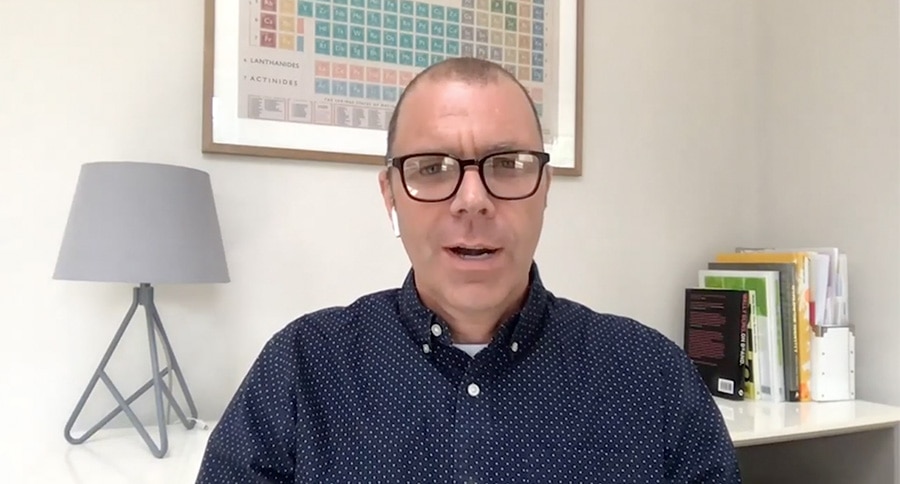Working remotely is something many of us had to quickly come to terms with in 2020, and one of the familiar challenges many of us have faced is video calls. After the initial teething problems of switching cameras on or getting the sound to work, it has quickly become a staple part of our new daily routine.
In fact, we have taken to video calls so much that the laptop camera view has quickly become one of the most recognisable visual references around. Everyday we see it used in the adverts, TV shows, business comms, schooling and much much more. Filming from our desks on a Zoom call or presentation, talking to the screen, has become a common sight.
But as with any kind of filming, there are some key things to take into account to make the experience more enjoyable and the end results more successful.
Environment
Find a space where you can control light and noise. Make sure anyone else nearby knows what you’re doing to avoid unnecessary noise or disruption. If possible, it will help if they can steer clear of using the internet while you’re recording.
You don’t want your audience to be distracted by your background, so try to keep it simple, and clean. Plain is good. You don’t always need to have a book case behind you.
Lighting
Good natural light is the ideal way to light any shot, and filming on Zoom or Teams is no different. Have the light in front, so you’re facing the source rather than having it behind you. A natural, diffused light is ideal, like a window with indirect light pooling through or a lamp turned to face a wall (and reflecting back).
Avoid reflective surfaces and harsh or overly bright direct lights.
Framing
Framing is how we compose the shot. The first thing to do is to address your eye line. Set your computer/device on a stand or some books approx. 1 metre from you, so the camera is at eye level or looking slightly down on you, to get the most flattering angle.
Now centre yourself in the camera. Keep good posture so your body looks proportionate, try to leave about a four finger space at the top above your head, and a few buttons at the bottom of the screen.
Audio
It’s best to record in private, closed areas, to avoid unusual sounds that may distract your audience. Bear this in mind when selecting the space you choose to use. Capturing clear clean audio makes a huge difference.
Try to make sure you’re close enough to the microphone to pick up what you’re saying clearly, or connect a microphone if you have one. USB microphones needn’t be expensive and are quick to connect. Bluetooth headphone like Apple AirPods also have very good mic’s.
Beware of external sounds such as next door cutting their grass or building work, doors banging, email alerts or alarms pinging on your computer.
Practice
Have a glass of water at hand, and do a test recording or two. The more familiar this all becomes, the more comfortable and natural you’ll appear. Remember to speak slowly and clearly, and to look at the camera when you can. It’s very easy to speak to the figure on the screen and not actually make eye-contact with the audience (they’re where the camera is).
Try not to touch or knock the table or desk your computer is sat on to avoid camera shake. Most importantly, if you’re using a phone make sure it’s horizontal.
And that’s it. 5 simple steps that can make a big difference when you’re filming remotely.